To access Quick Catch, go to https://sjpr-online.com/. You will need to enter your login credentials on this page. If you’ve forgotten your password, there is an option to reset it by clicking “Forgot Password”.
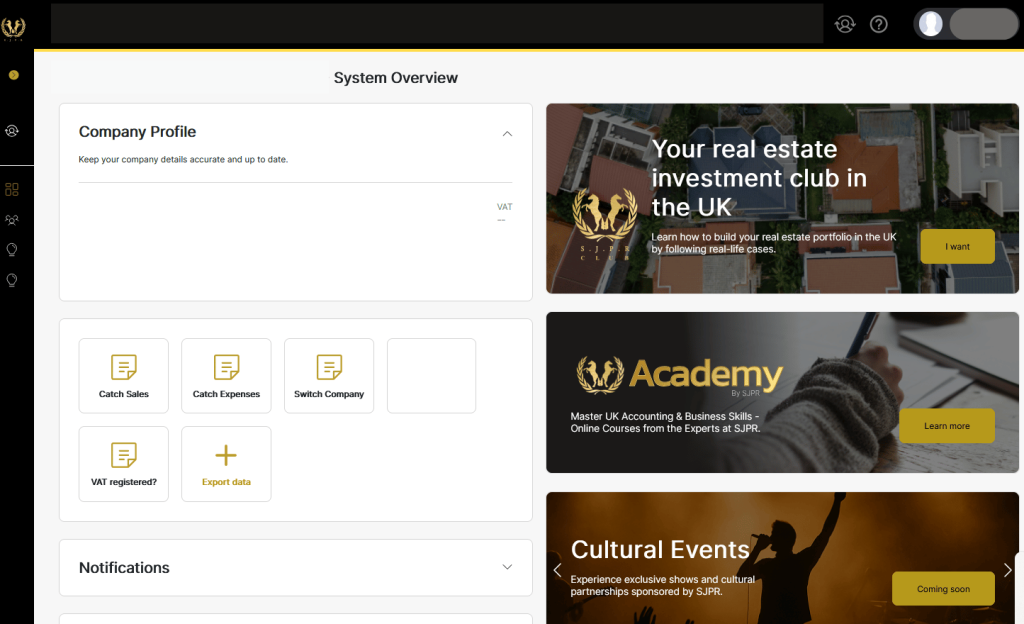
2. Quick Catch > Catch Invoice
This function allows users to take a photo of an invoice (bill).
After capturing, Quick Catch will process and record the invoice details for easy access and record-keeping.
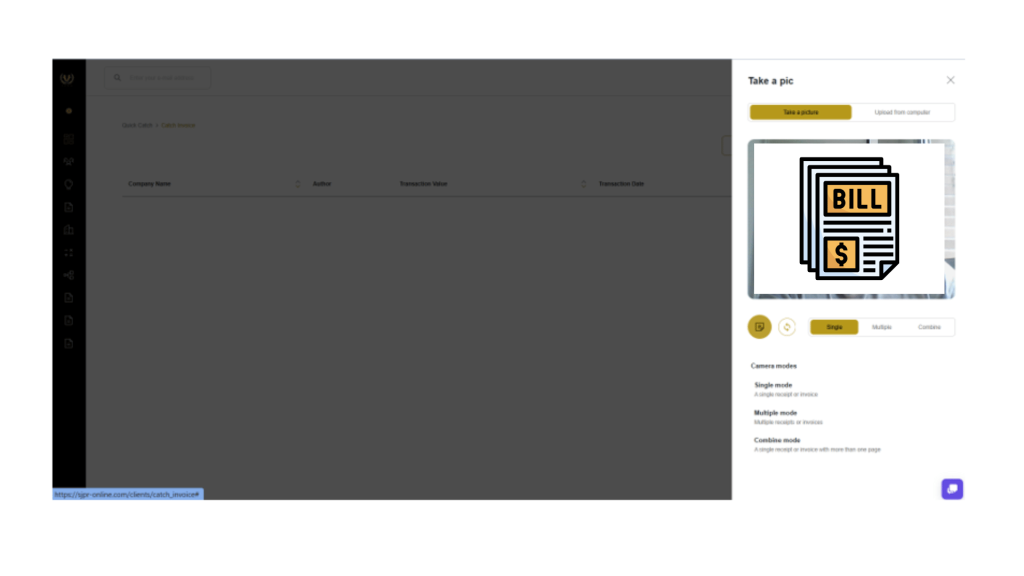
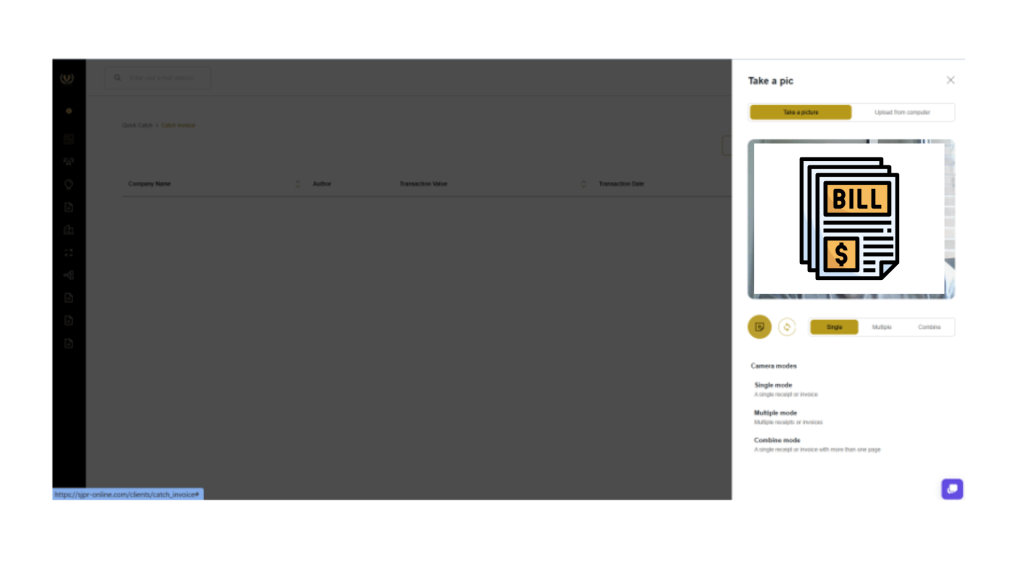
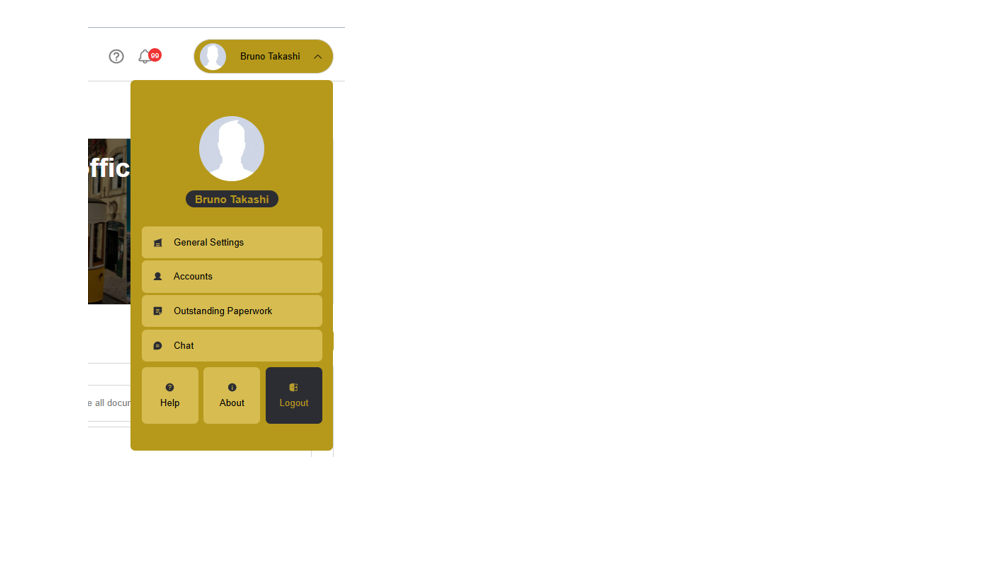
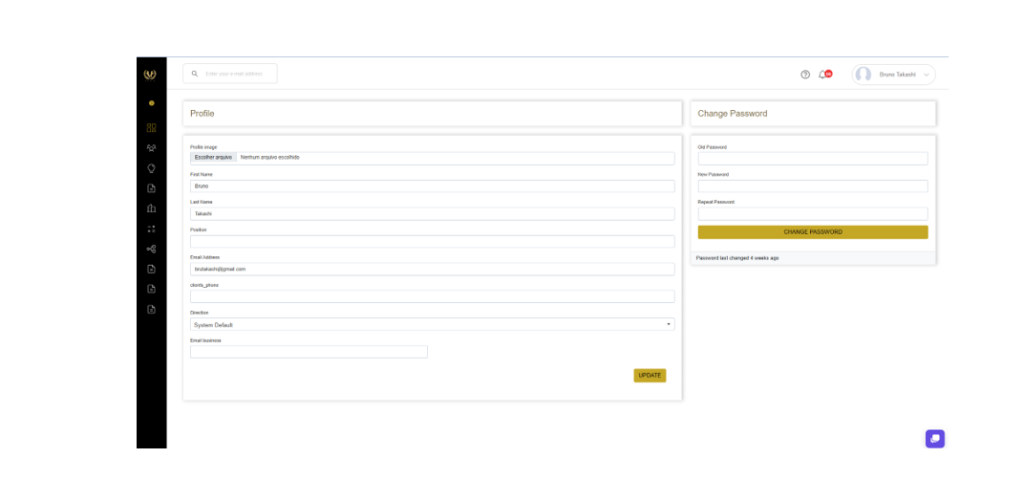
Side Menu Access
Currently, the only available features on the side menu are found under Quick Catch. These include the Catch Invoice and Catch a Bill functionalities, as well as access to Accounts for managing user settings.
This guide provides a comprehensive overview of the features available in Quick Catch, designed to simplify the client’s experience and ensure easy navigation of each function. It aims to streamline the process and make all tools accessible and intuitive.
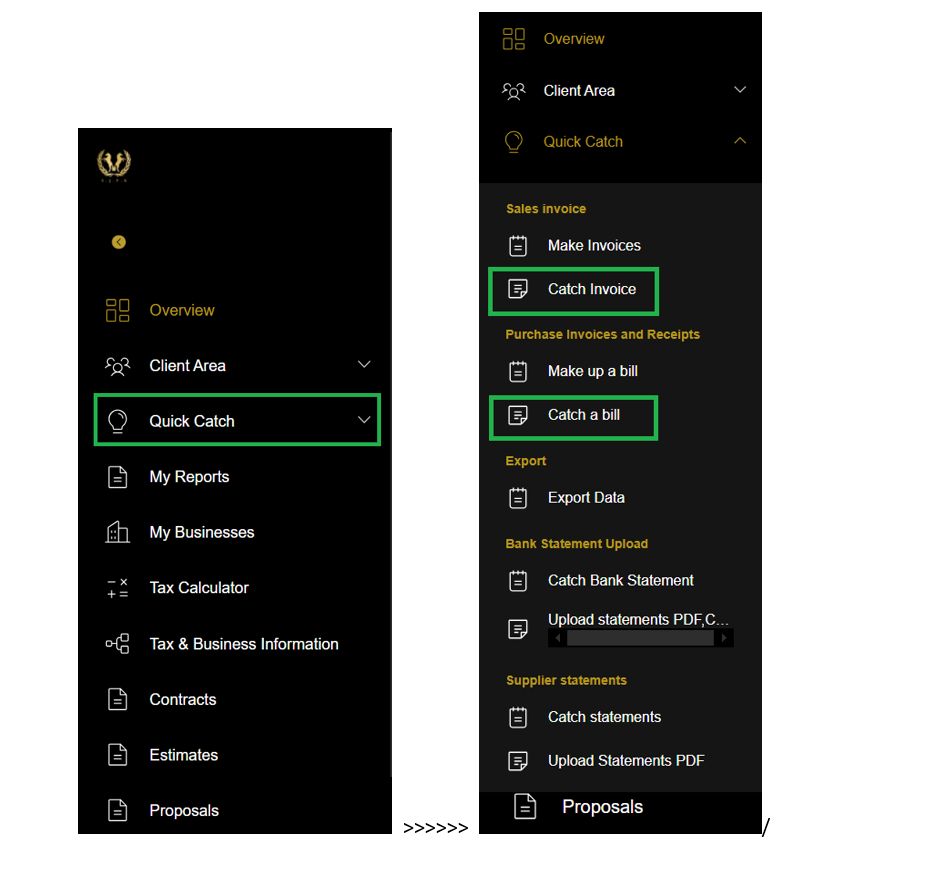
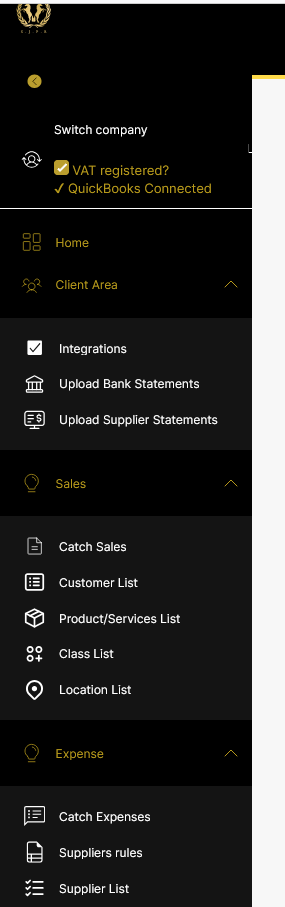
The sidebar presents a sleek, black-and-gold interface, structured for intuitive navigation through key accounting and business management features.
Here’s a breakdown of each section displayed:
Direct access to the main dashboard, where users can view essential business insights and shortcuts to the most frequently used modules.
This section centralises tools and uploads for client data management. It includes:
Integrations: Connect third-party services and automate data synchronisation.
Upload Bank Statements: Securely upload bank statement files for automatic reconciliation and financial tracking.
Upload Supplier Statements: Add and match supplier statement data for more accurate expense control.
Dedicated to managing the entire sales cycle — from recording transactions to maintaining detailed client and product information.
It includes:
Catch Sales: Record or capture new sales entries quickly.
Customer List: View, edit or add customer profiles and related information.
Product/Services List: Manage the company’s full inventory of products and services.
Class List: Organise sales and accounts by category or project class.
Location List: Manage business locations or branch data for region-based reporting.
Focused on tracking and managing company expenses with precision.
It includes:
Catch Expenses: Register expenses manually or through uploaded statements.
Suppliers Rules: Define automatic rules for expense categorisation and reconciliation.
Supplier List: View and manage all supplier profiles and related purchase data.
© 2024 Todos os direitos reservados SJPR